How to Create a YouTube channel?
If you don't already have one, sign in to your Google account or create one.
- Making use of your Google account, start a new YouTube channel.
- Go to the Customise Channel page by navigating.
- To make your channel more discoverable, provide Basic Info.
- Add brand-related content to your channel.
- Make the more intricate arrangement choices your own.
- Add videos and improve their searchability.
If you Can't create a new channel?
It's possible that you're using an old version of the YouTube app if you get a "This action isn't allowed" notification when you try to create your channel.
The following are your options for continuing:
Your device's YouTube app should be updated.
Using a browser on your computer, create a YouTube channel by following the instructions detailed below.
"How to Create a YouTube Channel"
Setting up a well-managed YouTube channel with consistent content can help businesses grow more quickly, but doing it right is as important.
Here are the detailed instructions.
1. Sign in to your Google account.
You must have a Google account to watch, share, create, and comment on YouTube content. Visit YouTube.com and select "Sign In" from the menu in the top right. After that, you will be taken to a Google sign-in page.
.
.
You'll be asked to log in if you have a Google account.
Choose the Google account you want to be linked to the YouTube channel if you have several Google accounts.
Click "Create Account" to sign up for a Google account if you don't already have one.
 |
| Sign in to your Google account. |
2. Create a new YouTube channel using your Google account.
It's time to establish a channel once your Google account is set up and you are logged in. You have a user icon on the top right. Click it. This represents both your Google and YouTube accounts since Google owns YouTube. When a drop-down menu appears, select "Settings" from it.
 |
| Create a new YouTube channel using your Google account. |
After that, you'll be taken to your account overview. Select "Your channel" and then click "Create a new channel."
 |
| Create a new channel |
Your new channel name must be created first. It can be whatever you want, and it doesn't have to be the same name you used to create your Google account — but we recommend that it reflects the brand the YouTube Channel will represent.
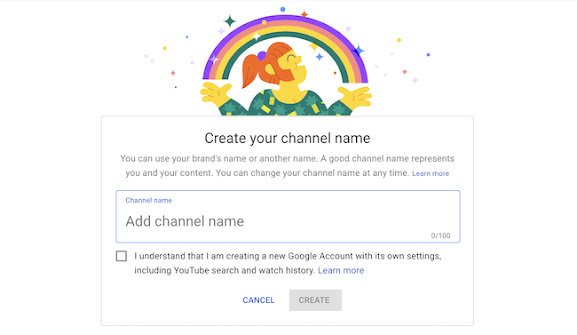 |
| Create a new channel |
You might be prompted to confirm your account after entering the channel name via voice call or text message. Enter the code you are given from your selected choice if that occurs.
You'll be directed to the dashboard for your channel once you've authenticated your account. It's time to begin customizing it now.
3. Navigate to the Customize Channel page.
We'll start by going through the essential information regarding your channel. You can find "Customise channel" on your channel dashboard.
 |
| Navigate to the Customize Channel page |
You will then be sent to the channel customisation page.
There are three tabs that you'll see: "Layout," "Branding," and "Basic info." You can improve the viewer experience on your channel by using these three tabs.
4. Add Basic Info to your channel for discoverability.
Start by clicking "Basic info."
 |
| Add Basic Info to your channel for discoverability. |
To make your channel more discoverable, provide Basic Info.
To help visitors find your channel more easily, you can put some basic information here, including the language your videos are in.
find you when they search for the kinds of films you have available. These keywords may relate to your channel, the issues it addresses, the people and goods highlighted, your sector, and more.
You can also provide links to websites you want to promote to your audience. These links will appear above your banner image as follows (more on this later):
5. Upload branding elements to your channel.
The aesthetics are a further component of customization for a new YouTube channel in addition to the descriptive details you've added.
 |
| Upload branding elements to your channel |
You can upload your profile photo, banner image, and video watermark under the "Branding" page.
Profile Picture
When exploring video content on YouTube, profile images assist consumers in recognizing the video's producer. On the play page, this graphic will be displayed underneath YouTube videos as shown below. YouTube suggests using a photo that is at least 98 pixels wide by 98 pixels high.
Banner Image
The banner image is a large banner displayed at the top of your channel page, and it's an ample opportunity to convey your brand to your viewers. Using an image that is at least 2048 by 1152 pixels and 6MB or smaller is advised by YouTube.
Video Watermark
Every video you publish has a watermark that can be seen at the bottom right (see example below). You should pick a logo that, at 150 × 150 pixels, best symbolizes your size.
6. Customize your more advanced layout options.
Click the "Layout" tab.
 |
| Customize your more advanced layout options |
"From here, you may select specifics about how your content will be displayed on your channel's page. You can choose to highlight a certain video and set up special sections on your channel page.
7. Add videos and optimize them for search.
To upload your first video to YouTube, click the "Create" button in the top right corner and follow the on-screen directions.
Just getting started is channel discovery optimization. You should optimize your videos for search once you start adding them so that users can find them.
However, this goes beyond simply giving your movies precise, understandable, and brief names, although that is crucial. We provide some of the most crucial YouTube optimization tips below.
Title
One of the first things our eyes are pulled to when searching for videos is the title. The title should be intriguing but also clear and succinct, as it is frequently what prompts the user to click to view your movie.
Description
This should not exceed 1,000 characters. Keep in mind that your audience came to this page to watch a video, not to read a lengthy description. Additionally, YouTube only shows the first two or three lines of text, which equates to around 100 characters, so start the description off strong.
Tags
Using tags not only informs viewers about the subject of your video but also aids YouTube in comprehending its context and substance. In this approach, YouTube can group your video with related videos, extending the audience for your material. But proceed with caution: avoid using deceptive tags because they might increase your views, just like you shouldn't with your title. Google may even penalize you for that.
Category
Another option to associate your video with related content on YouTube is by selecting a category, but that may not be as easy as it sounds. In order to "think about what is working well for each category" you're considering, marketers are advised by YouTube's Creator Academy to respond to questions like:
- What are they renowned for and what do they excel at?
- Do viewers of comparable channels in a given category exhibit any trends?
- Do the videos in a category have anything in common, such as production quality, length, or format?


Comments
Post a Comment